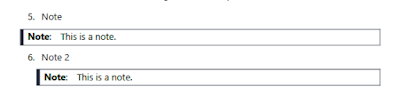- Edit the Title, Author, Subject and Keywords property fields
- Edit the initial view
How can you accomplish these tasks if you don't have Adobe Acrobat?
Just install Debenu PDF Tools. They have a free version that installs a Windows menu command with these functions and more.
Note that for each change that you make it creates a new PDF with the changes.
[Source: gHacks]